To Search for Documents Containing All, Some, Any, or None of the Words in a Text String (Search Builder)
- Open the Define Search dialog.
- Set Look for to Documents, and if necessary specify the starting folder or work area to search in.
- Set Criterion Type to Full Text.
- Select what you want to search inside, for the specified text.
-
Specify how the search will be restricted:
To search for documents containing text exactly as it appears in the Value field, set Attributes to Including exact phrase.
or
To search for documents containing all words in the Look for field, but not necessarily in that order, set Attributes to Including all words.
or
To search for documents containing any of the words in the Look for field, set Attributes to Including any of the words.
or
To search for documents containing none of the words in the Look for field, set Attributes to Not including all words.
- Enter a text string in the Value field.
-
Click
Add Criteria.
The defined criterion is added to the search criteria window at the top of the dialog.
-
Click
Apply or
OK.
Documents matching your search criteria display in the search results list.